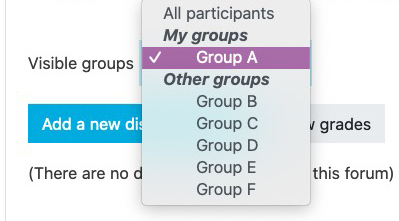As a student in Moodle, you may have courses where your instructor has assigned you to work in groups. This tutorial will show you where you can see who is in your course group in Moodle.
Once you are in the Moodle course page, you can click on Participants at the top.
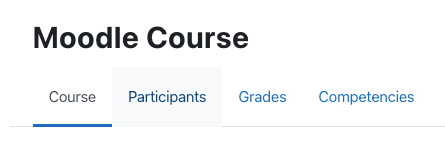
Under the dropdown list Search keyword or select filter, choose your group name (for example Group 1).
Click Apply Filters. All names of users enrolled in this group will show, along with the number of members in the group.
If your instructor has assigned your group to work in a Moodle forum, you may click on the forum to see which group you are assigned to.
The groups may be set to private and you may only see your own group, however, your instructor may also have set the forum to allow for you to see other group postings as well. If you need to access the other group postings, you may scroll to the bottom of the forum page and click the Visible Groups dropdown list. From here, you will be able to select the other groups to see their postings.