Once you have your Moodle exam created you may want to change the default point value for each question. Moodle defaults each question to be worth one point.
To change the point value, you must first get into your exam editing page. Click on the exam you want to work on, then click on the Questions tab at the top.
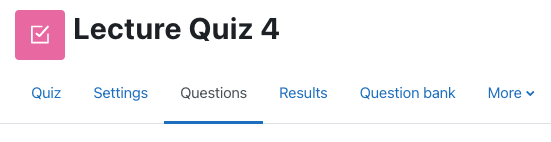
You will be able to see your list of exam questions. Click on the pencil in the box that shows 1.00 point each, this will highlight the point value.
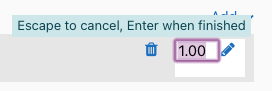
Type in your new point value and hit Enter on your keyboard.
The point value for that question should now be changed. You can continue working through all the questions until all your point values have been adjusted as needed.
NOTE: Each question has to be manually adjusted, unfortunately there is no way in Moodle to select multiple questions at a time to change the point value.
