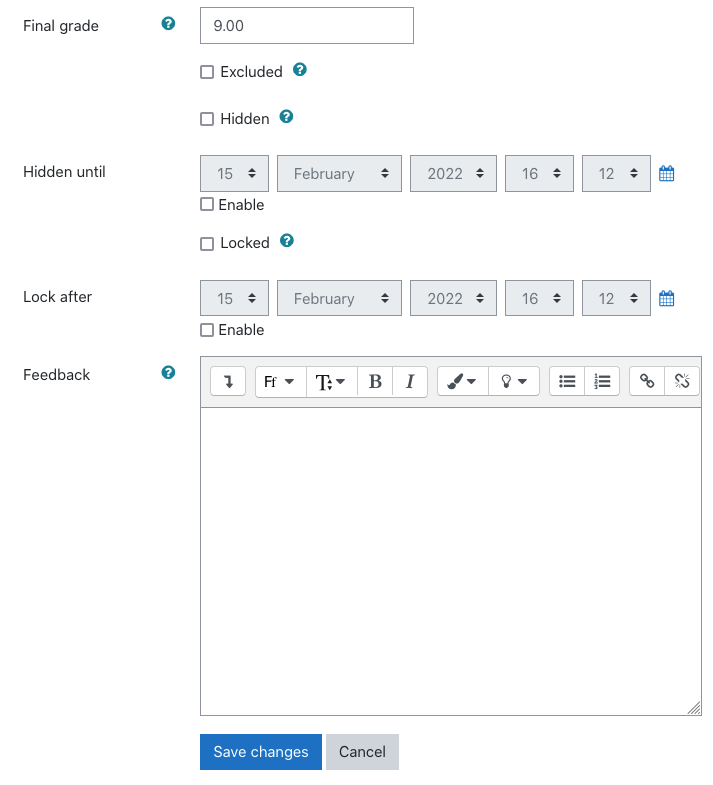You can manually enter grades into Moodle's Gradebook using Grade Items.
To get into Moodle's Gradebook, on the top right of your course, click on the "Grades" link.

You will see your list of students enrolled in your class, as well as any grade items you have created.
In the top right corner, click Turn Editing On.
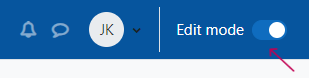
You will now see a box in which to input your grades under each grade item. You can click in each box or tab though and enter your grades for each student.
You will notice two boxes, one with a solid line, and one with a dotted line. The solid line is for numeric entries, and the dotted line is for written feedback.
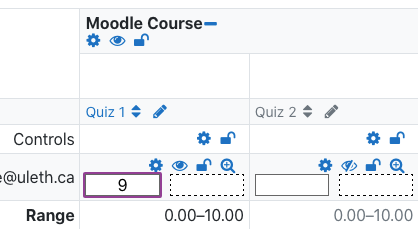
As you enter a grade it will save automatically when you move on to the next box.
If you prefer to have a larger space to type in written feedback, you may click on the gear icon for each student and it will open up a larger box to type in.