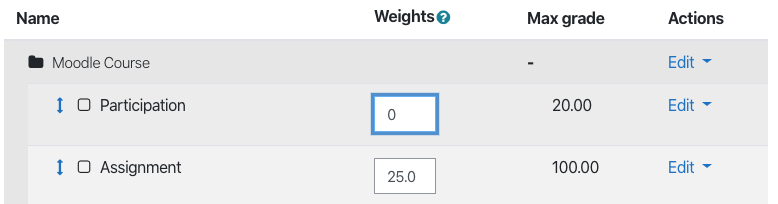You may have items in your Gradebook that you no longer need. There are a number of ways to remove them.
To access your Gradebook, click on the Grades link near the top of your Moodle page. Then from the dropdown list, choose Gradebook setup.

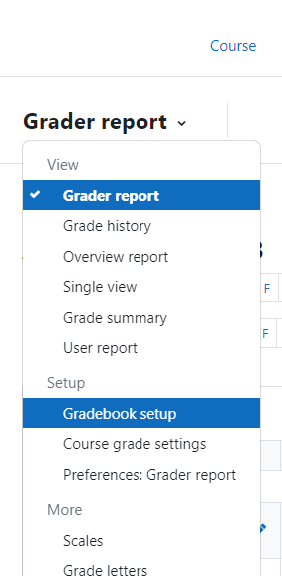
Once you are in the Gradebook Setup, find a grade item you wish to delete, then click on the dropdown Edit list to the right of that item. Choose Delete.
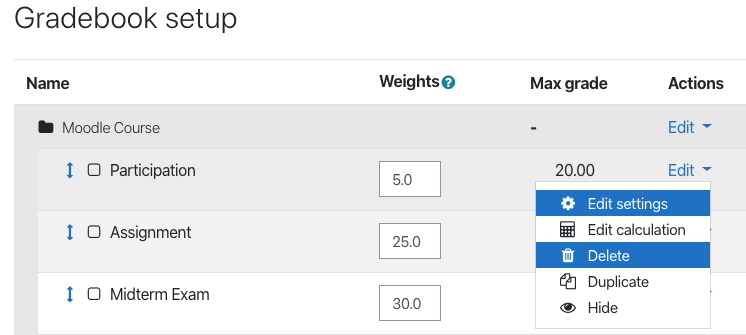
You will be asked to confirm that you do in fact want to delete that particular grade item. Click on Yes.
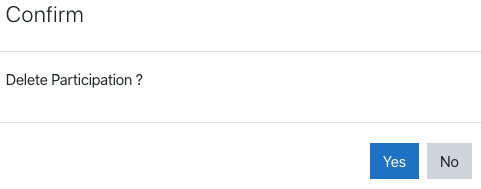
That grade item will now be removed from the Gradebook.
NOTE:
You may have already noticed that if the item in the Gradebook was not added manually the option to delete does not exist. This is because Moodle will automatically create a grade item for things such as Assignments, Quizzes, or Forums. In order to remove these items you must remove the Quiz or Assignment from Moodle. If you do not wish to delete these from Moodle but also do not want them showing in your Gradebook you can instead keep these items hidden from students and set the weighting to zero so that they are not counted in your Gradebook.