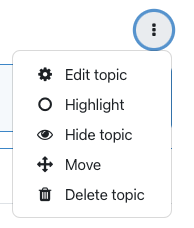By default, Moodle displays 14 sections with a sequential numbering system (topic 1, topic 2, etc.) You may add more sections if required, or you may remove sections you will not be using.
Turn editing on by clicking Turn Editing On in the top right corner of your course page.
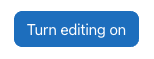
To add a section, navigate to the spot on your course page where you wish to add the section. Choose Add Topic.
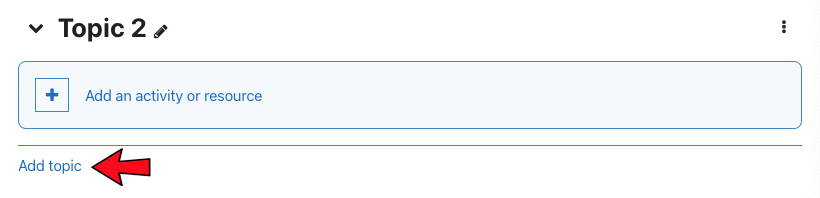
You will see a new section/topic added to your Moodle course page.
To delete a specific section, click on the 3 dots to the right of that section to get to the edit dropdown list, choose Delete Topic.