If you have multiple files you wish to add to Moodle, rather than uploading each file individually, you can zip the folder containing those files and upload the zipped file into Moodle.
First, make sure editing is turned on by clicking Turn Editing On on the top right of your Moodle course page.
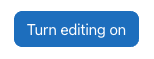
Click on Add Activity or Resource under the section you wish to add the files.

Under resources, click on Folder.
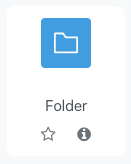
Give your folder a title, and a description if you wish, and drop your .zip file into Moodle.
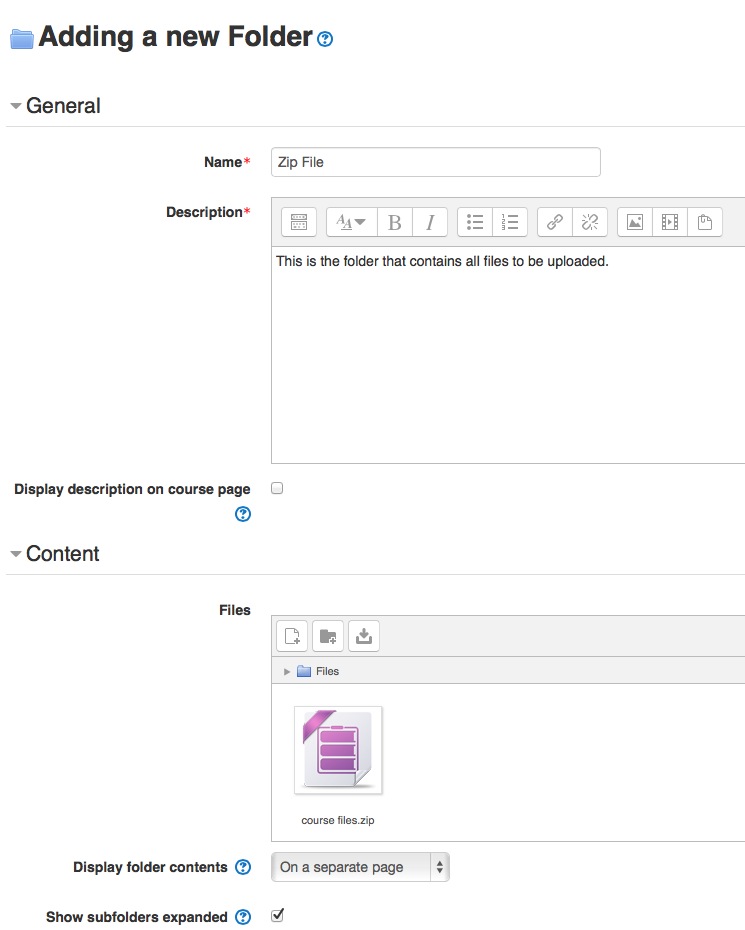
*Before clicking on save, double click on the uploaded zip icon and then choose unzip.*
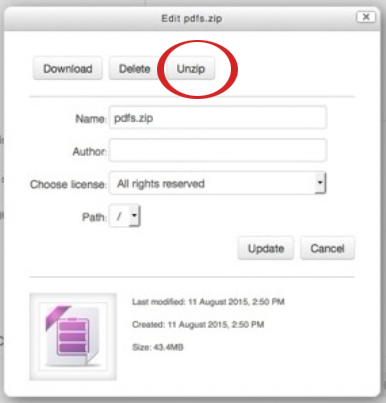
Then click Save and return to course at the bottom.
![]()
You will now see the folder in Moodle with all files uploaded.
