Moodle has a very robust calendar system which can be used to organize events for your students in Moodle. Course and user events may be scheduled, such as class events, quizzes, assignments, etc.
This tutorial will walk you through creating a calendar event in Moodle.
1. Turn editing on by clicking Turn Editing On on the top right of your Moodle course page.
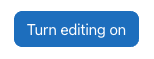
2. Find the month and day you wish to add an event. Click on the date to add an event.
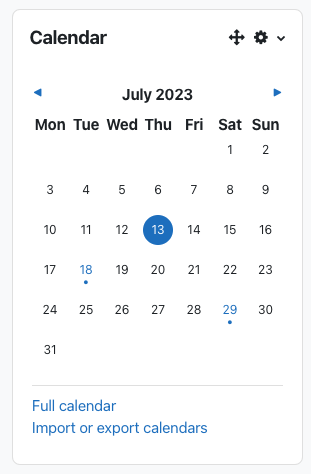
3. Click New Event at the top right.
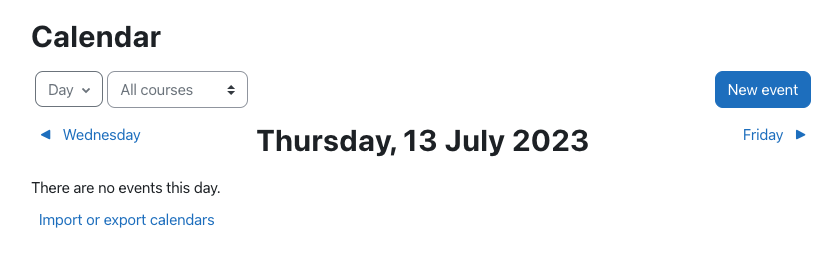
4. Enter a title for the event. Choose the date and time. Specify what type of event you are creating. Moodle uses user, course, category, and site events to manage the calendar. Determine which event you would like to create. Most instructors will be creating the default, course events.

5. Click on Show More to reveal more options. This will allow you to add a description or any pertinent information regarding the event in the description area. Choose the duration of the event if required. If you are unsure of the duration, you can choose without duration. Determine if this event will repeat, and if so, how often. Events can only be repeated weekly. However, you can create as many events as you want to facilitate your needs.
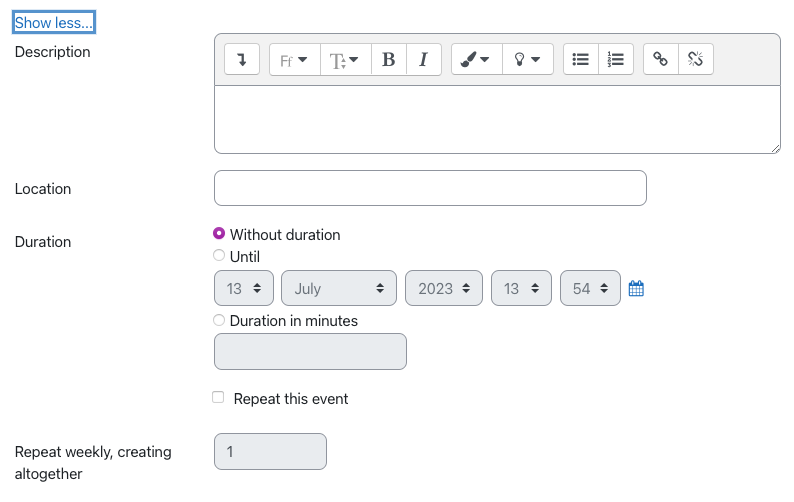
6. Be sure to click the blue Save button at the bottom when finished.

NOTE: Moodle activities will be linked to the calendar block according to the dates specified when you set up your activity. There is no need to manually input assignments or quizzes unless they are setup and performed outside of Moodle.
